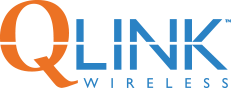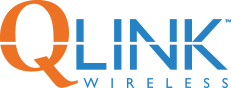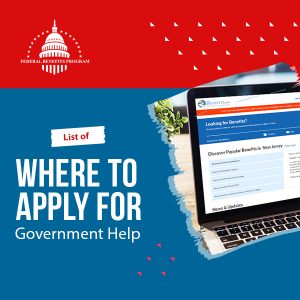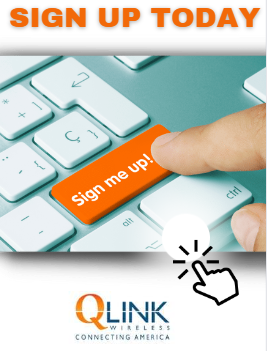Do you need help paying bills or buying groceries? Maybe you recently lost your job or you were injured or disabled. Or, you may need help making ends meet or a place to stay.
The good news is that there are programs for those in need, offering services and financial assistance for the things you need to get by, like education, healthcare, transportation, job training, and more.
You can usually apply online for these benefits, so that saves you time and money. By using your Android phone, you can:
- Find out which programs are for you.
- Apply for benefits.
- Make sure you keep your benefits and remember your appointments.
This article explains step by step what you need to do and also includes handy tips to help you get the most out of your benefits by using your Android phone.
Step 1: Find Assistance Programs
You might already receive some assistance, but you don’t want to miss out on extra help if you need it. The best place to find assistance programs you might not know of is benefits.gov, where you can find a ton of benefits you might not have heard about.
Check out Benefits in Your State
The main page of the site shows you a list of programs that are available in your state. If the programs for your state don’t show up automatically, you can click Change Location and type in your state to find the programs that your state offers.
Once you have a list, tap on the program’s name and you’ll see a short description. To learn more, tap on the Read More button.
Use Start Benefit Finder to Find the Programs You Qualify for
If you click Start Benefit Finder, you can answer some questions to see which programs you qualify for. The survey is a little long, but the more questions you answer, the easier it’ll be to find the right programs for you.
During the application process, you may have to answer a lot of questions, but it’s important to respond to each one so you can see all of the programs available to you and your family. Also, your information is kept private and secure.
You can find out about the following types of programs:
- Welfare or Temporary Assistance for Needy Families (TANF)
- Medicaid
- Children’s Health Insurance Program (CHIP)
- Unemployment: each state has its own unemployment insurance program. You can learn more at careeronestop.org. This website is sponsored by the Department of Labor to help you find a job and get advice on a career.
- Food Stamps (SNAP Food Benefits): learn how to apply here
In many cases, these programs are run by the state where you live. The above website may link you to a state or local website so you can find the right program based on your needs.
Step 2: Apply for Benefits
After finding a program, your next step is applying using the agency’s website. Make sure you answer all the questions completely and double check your responses.
Depending on how big your phone’s screen is, it might be hard to read the text, so you may need zoom in or scroll from left to right to see the entire page. To make your type larger on your screen, go to Settings and Accessibility, and tap Large text.
What if I have trouble applying online?
If you can’t finish the application online because the website is slow or crashes, you can usually call a local office by tapping the Help button on the screen and finding a telephone number. The Help page may also have an email address or online form you can fill out with your question or issue.
Step 3: Keep Your Assistance
After applying for and getting your benefits, it’s important that you remember to keep your appointments with a case worker or others at the agency. You may also need to reapply or renew your benefits regularly so you don’t lose your benefits.
If you have regular appointments or deadlines, you can set a reminder to show up each month or whenever you need an alert so you don’t forget. Your Android phone may have a calendar or reminder app to help you keep track of these appointments.
If your phone doesn’t have a calendar app, here are a few examples of apps you can download for free from the Google Play store:
And don’t forget! If you don’t have an Android smartphone, sign up for Q Link Wireless to get 3 Gigs of Data, plus UNLIMITED talk & text free as long as you qualify.